[深入評測] 超世代極速玩家機 D-Link DIR-655(4)
作者: Aven 日期: 2011-10-31 10:44
網路傳輸效能
DWA-160
這次測試特地選用了 D-Link DWA-160 雙頻段無線網卡,DWA-160 符合 802.11 a/b/g/n 規格,具備 2.4GHz/5GHz 雙頻無線連線頻段。雖然 DIR-655 仍屬於 2.4GHz 單頻段規格,但為長遠考量以並希望未來有機會測試如 DIR-8XX 系列雙頻段機種,所以還是先敗了一隻回來。 
DWA-160 與 USB 外接延長底座組合
產品特色
•符合 IEEE 802.11 a/b/g/n 無線網路
•具備 2.4GHz/5GHz 雙頻無線連線頻段
•支援 WPA與 WPA2保障無線網路存取安全
•D-Link Xtreme N雙頻無線技術提供高效能無線網路連線
•提供 USB 外接延伸底座,方便網卡擺設最佳連線位置
•支援 WPS Wi-Fi 快速安全無線網路設定
•提供無線網路連線工具軟體
•適合桌上型 / 筆記型電腦升級高速雙頻 802.11n 無線網卡使用
測試環境:
Server:QNAP TS-459 Pro+
PC:ASUS EeeBOX B204 + D-Link DWA-160 Dual-band 無線網路卡
SPI Firewall:disable
Jumbo Frame:disable
QoS Engine:disable
LAN to LAN:929Mbps
> iperf -c 192.168.2.100 -w 128k -t 60 -P 5 ------------------------------------------------------------ Client connecting to 192.168.2.100, TCP port 5001 TCP window size: 256 KByte (WARNING: requested 128 KByte) ------------------------------------------------------------ [ 7] local 192.168.2.90 port 52834 connected with 192.168.2.100 port 5001 [ 3] local 192.168.2.90 port 52830 connected with 192.168.2.100 port 5001 [ 5] local 192.168.2.90 port 52832 connected with 192.168.2.100 port 5001 [ 4] local 192.168.2.90 port 52831 connected with 192.168.2.100 port 5001 [ 6] local 192.168.2.90 port 52833 connected with 192.168.2.100 port 5001 [ ID] Interval Transfer Bandwidth [ 3] 0.0-60.0 sec 1.34 GBytes 192 Mbits/sec [ ID] Interval Transfer Bandwidth [ 6] 0.0-60.0 sec 1.34 GBytes 191 Mbits/sec [ ID] Interval Transfer Bandwidth [ 7] 0.0-60.0 sec 1.24 GBytes 177 Mbits/sec [ ID] Interval Transfer Bandwidth [ 4] 0.0-60.0 sec 1.32 GBytes 190 Mbits/sec [ ID] Interval Transfer Bandwidth [ 5] 0.0-60.0 sec 1.25 GBytes 179 Mbits/sec [SUM] 0.0-60.0 sec 6.49 GBytes 929 Mbits/sec
WLAN to LAN:131Mbps
> iperf -c 192.168.2.90 -w 128k -t 60 -P 5 ------------------------------------------------------------ Client connecting to 192.168.2.90, TCP port 5001 TCP window size: 128 KByte ------------------------------------------------------------ [1864] local 192.168.2.103 port 2405 connected with 192.168.2.90 port 5001 [1880] local 192.168.2.103 port 2404 connected with 192.168.2.90 port 5001 [1896] local 192.168.2.103 port 2403 connected with 192.168.2.90 port 5001 [1848] local 192.168.2.103 port 2406 connected with 192.168.2.90 port 5001 [1912] local 192.168.2.103 port 2402 connected with 192.168.2.90 port 5001 [ ID] Interval Transfer Bandwidth [1896] 0.0-60.0 sec 181 MBytes 25.3 Mbits/sec [1864] 0.0-60.0 sec 177 MBytes 24.7 Mbits/sec [1880] 0.0-60.0 sec 197 MBytes 27.5 Mbits/sec [1848] 0.0-60.0 sec 185 MBytes 25.8 Mbits/sec [1912] 0.0-60.0 sec 196 MBytes 27.3 Mbits/sec [SUM] 0.0-60.1 sec 934 MBytes 131 Mbits/sec
WAN to LAN:421Mbps
> iperf -c 192.168.2.10 -w 128k -t 60 -P 5(SPI off) ------------------------------------------------------------ Client connecting to 192.168.2.10, TCP port 5001 TCP window size: 256 KByte (WARNING: requested 128 KByte) ------------------------------------------------------------ [ 7] local 192.168.2.90 port 53141 connected with 192.168.2.10 port 5001 [ 4] local 192.168.2.90 port 53137 connected with 192.168.2.10 port 5001 [ 3] local 192.168.2.90 port 53138 connected with 192.168.2.10 port 5001 [ 5] local 192.168.2.90 port 53139 connected with 192.168.2.10 port 5001 [ 6] local 192.168.2.90 port 53140 connected with 192.168.2.10 port 5001 [ ID] Interval Transfer Bandwidth [ 7] 0.0-60.0 sec 525 MBytes 73.4 Mbits/sec [ ID] Interval Transfer Bandwidth [ 4] 0.0-60.0 sec 625 MBytes 87.4 Mbits/sec [ ID] Interval Transfer Bandwidth [ 6] 0.0-60.0 sec 621 MBytes 86.8 Mbits/sec [ ID] Interval Transfer Bandwidth [ 3] 0.0-60.0 sec 623 MBytes 87.1 Mbits/sec [ ID] Interval Transfer Bandwidth [ 5] 0.0-60.0 sec 614 MBytes 85.9 Mbits/sec [SUM] 0.0-60.0 sec 2.94 GBytes 421 Mbits/sec
LAN to WAN:360Mbps
> iperf -c 192.168.2.22 -w 128k -t 60 -P 5 ------------------------------------------------------------ Client connecting to 192.168.2.22, TCP port 5001 TCP window size: 256 KByte (WARNING: requested 128 KByte) ------------------------------------------------------------ [ 7] local 192.168.3.90 port 45320 connected with 192.168.2.22 port 5001 [ 3] local 192.168.3.90 port 45317 connected with 192.168.2.22 port 5001 [ 4] local 192.168.3.90 port 45316 connected with 192.168.2.22 port 5001 [ 6] local 192.168.3.90 port 45318 connected with 192.168.2.22 port 5001 [ 5] local 192.168.3.90 port 45319 connected with 192.168.2.22 port 5001 [ ID] Interval Transfer Bandwidth [ 6] 0.0-60.0 sec 507 MBytes 70.9 Mbits/sec [ ID] Interval Transfer Bandwidth [ 4] 0.0-60.0 sec 536 MBytes 74.9 Mbits/sec [ ID] Interval Transfer Bandwidth [ 5] 0.0-60.0 sec 517 MBytes 72.2 Mbits/sec [ ID] Interval Transfer Bandwidth [ 3] 0.0-60.0 sec 487 MBytes 68.1 Mbits/sec [ ID] Interval Transfer Bandwidth [ 7] 0.0-60.0 sec 529 MBytes 74.0 Mbits/sec [SUM] 0.0-60.0 sec 2.52 GBytes 360 Mbits/sec
以下將實測數據整理成圖表方便閱讀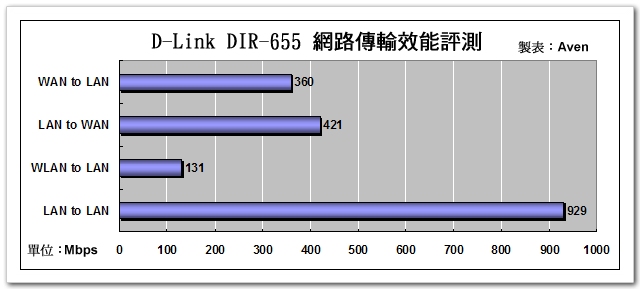
USB Share Port 讀寫效能
測試環境:
PC:ASUS EeeBOX B204
USB HDD:500GB HD NTFS
檔案格式:ubuntu 10.04 iso檔 688.7MB
寫入速度:5.90MB/s,讀取速度:10.82MB/s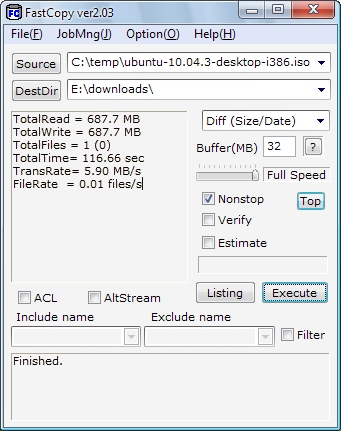
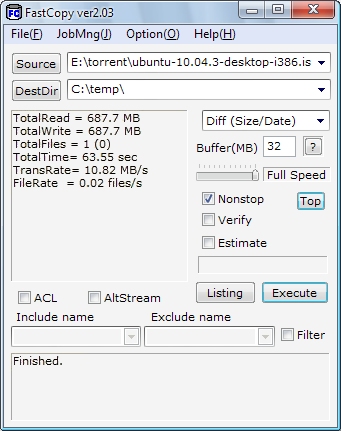
Share port 功能測試
測試事物機:HP Deskjet F380
測完磁碟讀寫效能,也來測一下多工事物機的掃描功能,Share Port 使用的是 USB over IP 的技術,此技術可透過 TCP/IP 網路遠端分享 USB 裝置,因此當我啟動 Share Port 功能時,在 DIR-655 USB port 接上 HP Deskjet F380,電腦桌面會立即跳出發現新裝置,此時若點選"連線"即模擬本機接上此一裝置。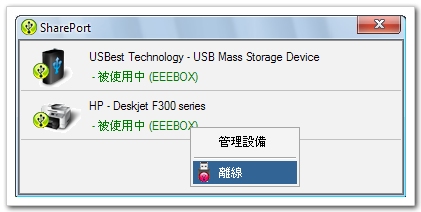
下圖則是透過 Share Port 功能成功連接 HP Deskjet F380,執行掃描功能試掃 DIR-655 外盒。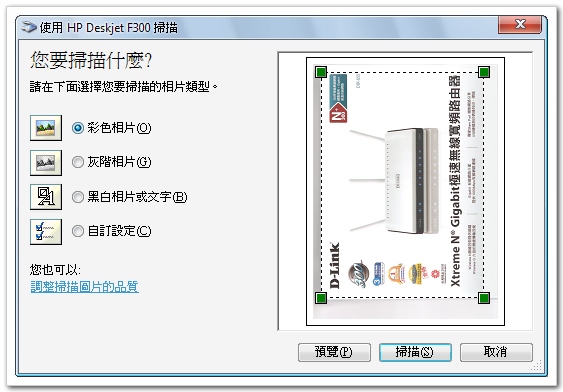
節能效果
我們做個實驗,檢視當DIR-655同時接了四台電腦時,此時電力使用約 8W 左右,若將所有電腦關閉時,此時DIR-655 會自動偵測電腦離線並調整電力,使用電力約 3W 左右,省電效果令人驚訝。
無線網路品質
我們找了一台刷了水果牌韌體的機器一同比較,在此不做訊號強弱的比較,因為這是可被調整的,我們僅就無線訊號穩定度做個比較。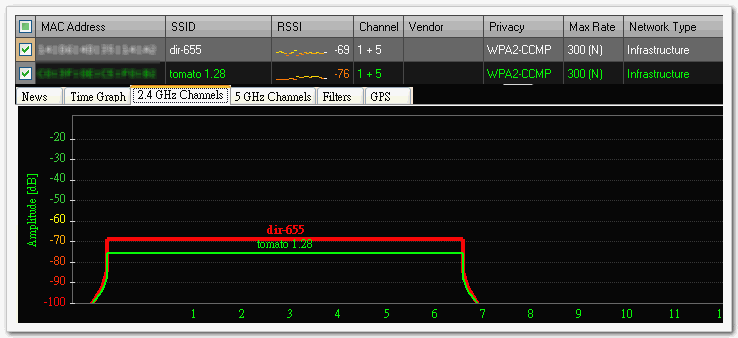
動態測試
我們拿著一台筆電從距離這兩AP約1公尺左右的位置移動到隔兩道牆的另一個房間,藉此觀察無線訊號的品質表現,其實大多時段兩者穩定度相當,只是水果牌無線訊號偶有瞬間驟降的現象(下圖綠線),而 DIR-655 無線訊號相對穩定一些。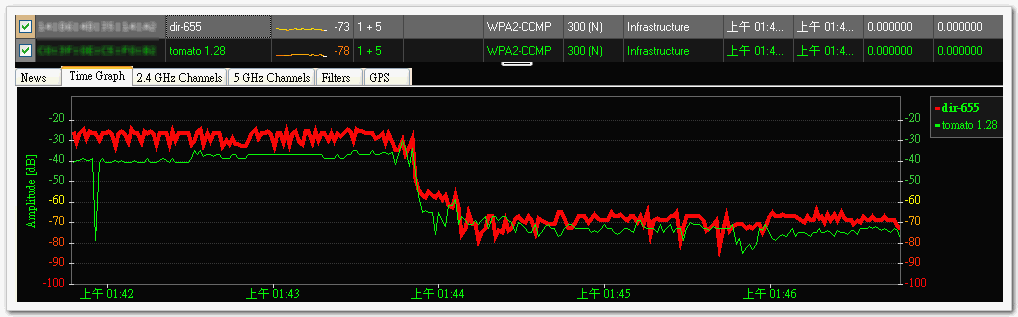
總結
今年拜電信市場龍頭之賜,中華電信推出 50M 千元有找的優惠方案,已造就不小的網路升級風潮;此外隨著"私有雲端"應用普及,網路磁碟機 - NAS 逐漸深入家庭,家庭化的雲端實現了資料備份及串流影片播放等新型態的應用;另一方面不能不提的是智慧手機、平板電腦的盛行,大量電子書報雜誌、熱門遊戲的 APP 下載等需求,上述三項應用需求同時考驗著家用無線網路的傳輸能力及品質。而綜觀 DIR-655 的特性:超過 300Mbps 以上的 NAT 效能,高達 929Mbps Gigabit 區網傳輸實力以及符合 802.11n 高速無線技術並搭配三支外接式天線的穩定無線連線品質,DIR-655 適時滿足了數位化家庭的需求,而且一台搞定。
 訂閱
訂閱 上一篇
上一篇 返回
返回 下一篇
下一篇


If you need assistance with your Netgear router or have any questions, Netgear provides customer support through various channels. You can reach out to their support team via phone, chat, or email. They can help with issues such as setup, configuration, troubleshooting, and firmware updates.
Netgear routers often have a WPS (Wi-Fi Protected Setup) button, which allows for simplified and secure connections with WPS-enabled devices. To use the WPS feature, you typically press the WPS button on the router and then press the WPS button on the device you want to connect, such as a printer or a wireless range extender. This simplifies the setup process and establishes a secure connection.
If you have any specific questions or need assistance with Netgear WPS functionality, the Netgear support team will be able to provide guidance and support. They can help you understand how to use the WPS feature on your specific router model and troubleshoot any issues you may encounter.
Overall, Netgear provides reliable support and resources to help you make the most of your router, including firmware updates, WPS functionality, and general troubleshooting assistance.
For More Information Visit us:-
netgear router setup
netgear firmware update
netgear support
netgear wps button
netgear wps
netgear router update
wps button on netgear router
netgear router settings
netgear router setting
netgear support number
netgear customer service